
Programming With QuickTime VR
| Previous | Chapter Contents | Chapter Top | Next |
The data used to represent a panorama is stored as a single panoramic image that contains the entire panorama. The movie author creates this image by stitching together individual overlapping digitized photographs of the scene (or by using a 3D renderer to generate an artificial scene). Currently, these images are cylindrical projections of the panorama. Viewed by itself, the panoramic image appears distorted, but it is automatically corrected at runtime when it is displayed by the QuickTime VR movie controller. Figure 1-6 shows a panoramic image.
Figure 6 The panoramic image used to generate panoramic views
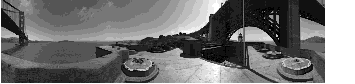
A panorama view is completely described by its node ID, field of view, pan angle, and tilt angle. As with object nodes, a panoramic node's pan angle can range from 0 degrees to 360 degrees. Increasing the pan angle has the effect of turning one's view to the left. When the user is looking directly into the horizon, the tilt angle is 0. Increasing the tilt angle tilts one's view up, while decreasing the tilt angle tilts one's view down.
For a panorama, the pan and tilt angle correspond to a specific point in the panoramic image. When these angles are set, the corresponding point in the panoramic image is displayed in the center of the current viewing rectangle.
The current image-warping technology for panoramic nodes, using cylindrical projection, does not allow looking straight up or straight down. Future versions of QuickTime VR, however, will provide other methods of projection that do support looking straight up and straight down.
While a panorama is being displayed, it can be either at rest (static) or in motion. A panorama is in motion when being panned, tilted, or zoomed. A panorama is also in motion when a transition (that is, a movement between two items in a movie, such as from one view in a node to another view in the same node, or from one node to another) is occurring. At all other times, the panorama is static. You can change the imaging properties of a panorama to control the quality and speed of display during rest or motion states. By default, QuickTime VR sacrifices quality for speed during motion but displays at highest quality when at rest.
When a transition is occurring, you can specify that a special visual effect, called a transition effect, be displayed. The only transitional effect currently supported is a swing transition between two views in the same node. When the swing transition is enabled and a new pan angle, tilt angle, or field of view is set, the movie controller performs a smooth swing to the new view (rather than a simple jump to the new view). In the future, other transitional effects may be supported.
With version 2.1, QuickDraw VR is capable of using tweening control data that affects the pan angle, tilt angle, and field of view. For information about tweening, please see the QuickTime 3.0 Reference .
| Previous | Chapter Contents | Chapter Top | Next |